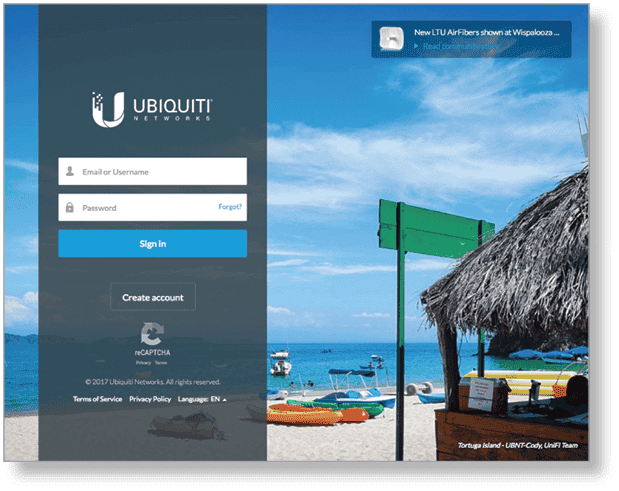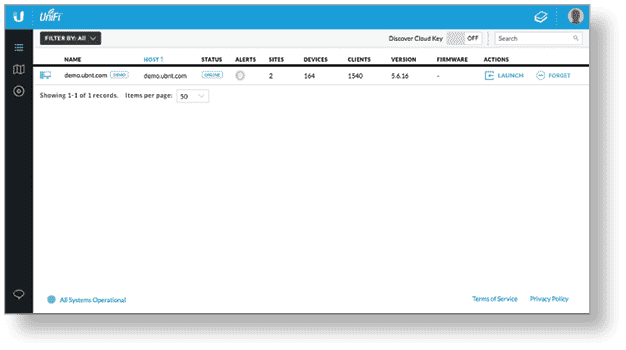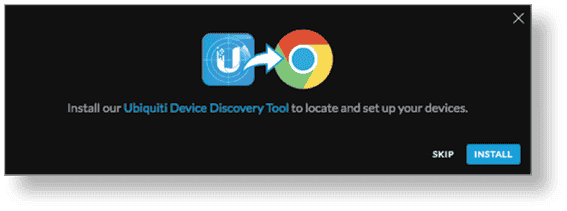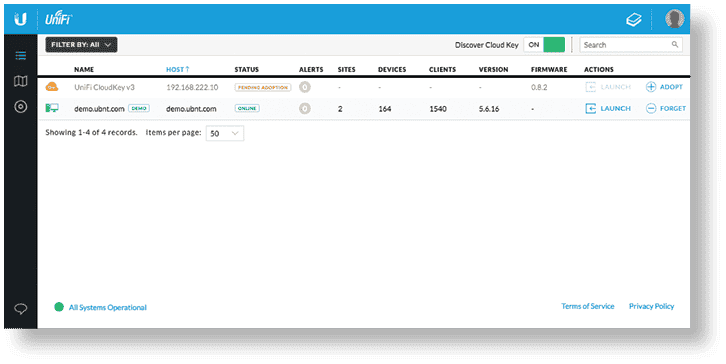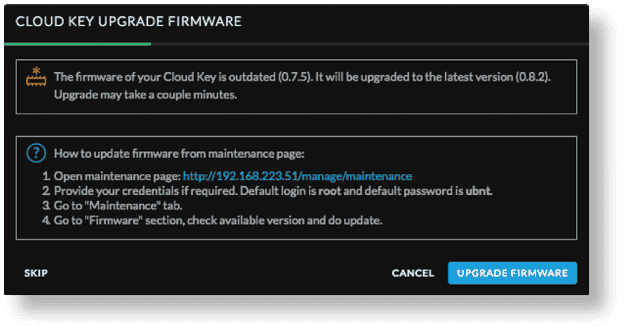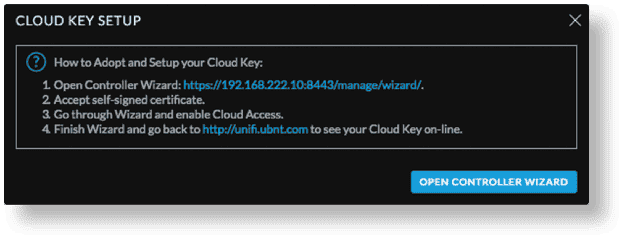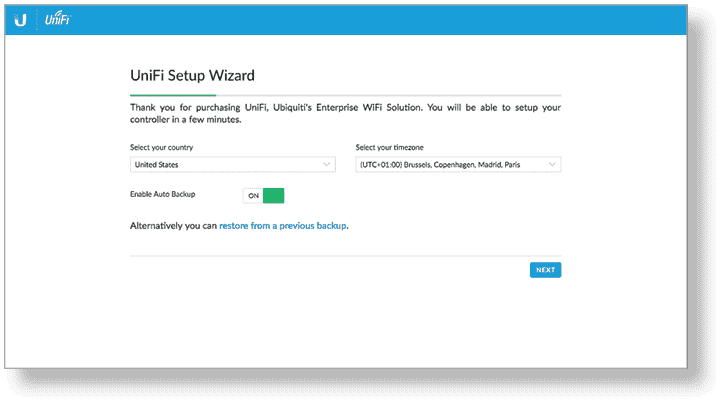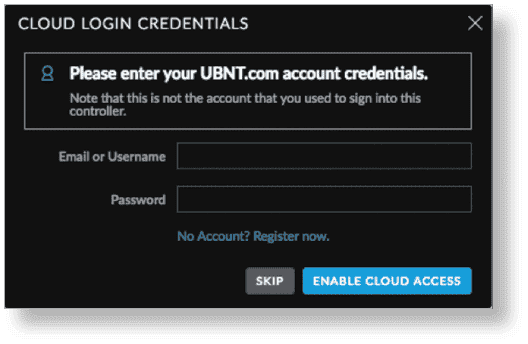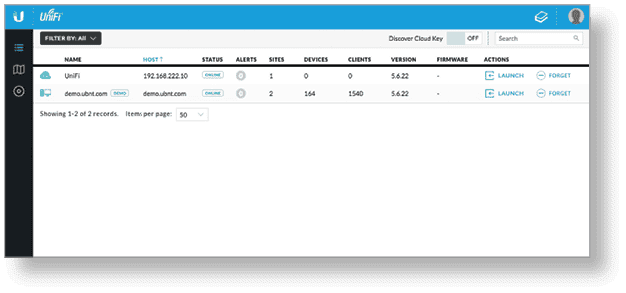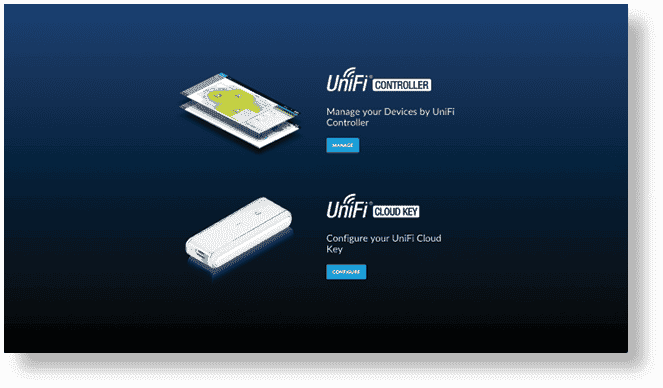package Contents
System Requirement
web browser : Google Chrome ( Other browser may have limited functionality . )
Hardware Overview

|
LED |
|
|---|---|
|
White |
Factory defaults. |
|
Flashing White |
Initializing. |
|
Alternating White/Blue |
device is busy ; do not touch or unplug it . This is indicates usually indicate that a process such as a firmware upgrade is take place . |
|
Blue |
Device is working properly. |
|
Shutdown Button |
|
|
press the Shutdown button to initiate a graceful shutdown ( all service will be shut down andthe cpu will remain active ) . After press the button , wait until the led go off , andthen unplug the Cloud Key . |
|
|
Ethernet Port |
|
|
This Gigabit Ethernet port is used to connect the power andshould be connected to the LAN andDHCP server. Power can be provided by an 802.3af PoE switch, such as the UniFi PoE Switch. |
|
|
Reset Button |
|
|
TheReset Button is serves serve two function :
|
|
|
usb Type C Power Port |
|
|
optional power source ( 5v , minimum 1a ) if PoE is not available . |
|
|
microSD Slot |
|
|
This slot is used to back up the Cloud Key configuration to the microSD card (included). |
Hardware Installation
Powering the UniFi Cloud Key
Use an 802.3af-compliant switch, such as a UniFi Switch, or a USB power source (not included).
UniFi Switch

OR
USB Power Source

Software Installation
TheUniFi Controller software is pre – instal on the UniFi Cloud Key . use one of the follow method to launch the software :
Chrome Instructions
- Ensure that your host system is on the same Layer-2 network as the UniFi Cloud Key.
- Launch the Chrome web browser andtype https://unifi.ui.com in the address field . pressenter ( pc ) orreturn (Mac).
- Enter the username andpassword for your Ubiquiti account. clickSign In.

- Enable the Discover Cloud Key option at the top right.

- If the Ubiquiti Device Discovery Tool is already installed, proceed to step 7.
If the tool is not installed, you will be prompted to add it. Proceed to step 6.
- To install the tool:
- clickInstall.

- clickAdd app to confirm.
- clickInstall.
- TheUbiquiti Device Discovery Tool will search for the UniFi Cloud Key. clickAdopt in the Cloud Key’s action column to continue .

- If the Cloud Key firmware is not the latest version, click Upgrade Firmware to upgrade the firmware .

- clickOpen Controller Wizard to set up the Controller on the Cloud Key.

- TheUniFi Setup Wizard screen is appears appear . follow the on – screen instruction . Then , clickFinish to save your change .
Note: For step-by-step instructions, refer to the User Guide, which is available at ui.com/download/unifi

- Enter your ui.com account credentials andclick Enable Cloud Access.

- Go back to the UniFi Controller tab ( https://unifi.ui.com ) in your browser andwait for the UniFi Controller to be adopt .

- clickLaunch to open the UniFi Controller remotely.
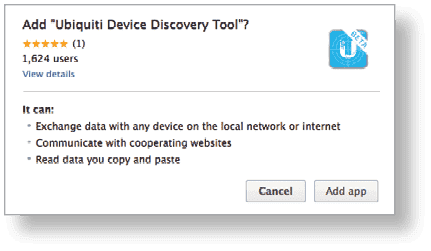
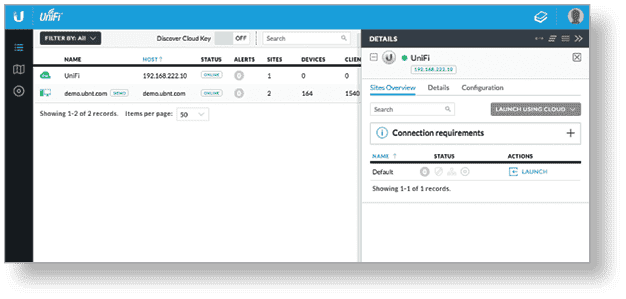
TheUniFi Controller management interface will appear. You can manage your UniFi devices andview network statistics using the UniFi Controller management interface.
For information on configuring andusing the UniFi Controller software, refer to the User Guide located on our website: ui.com/download/unifi
Instructions for Other Web Browsers
- Ensure that your host system is on the same Layer-2 network as the UniFi Cloud Key.
- TheUniFi Cloud Key is set to DHCP by default, so it will try to automatically obtain an IP address. Assign a specific IP address to the UniFi Cloud Key, or check the DHCP server for its IP address.
- Launch the web browser. In the address field, type https://followed by the appropriate IP address. Press enter ( pc ) orreturn (Mac).
- clickmanage to run the UniFi Setup Wizard .

- TheUniFi Setup Wizard screen is appears appear . follow the on – screen instruction . Then , clickFinish to save your change .
|
|
Note: Thedefault fallback IP address of the UniFi Cloud Key is 192.168.1.30. |
|---|
|
|
Note: You can click Configure to change the settings of the UniFi Cloud Key. Thedefault login is ubnt/ubnt. |
|---|
|
|
Note: For step-by-step instructions, refer to the User Guide, which is available at ui.com/download/unifi |
|---|
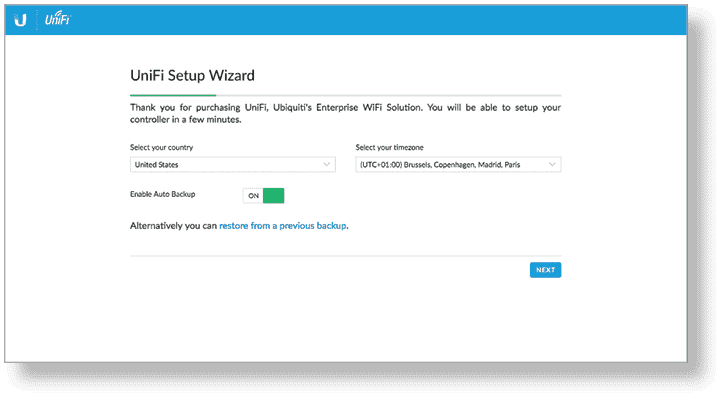
After the UniFi Setup Wizard is finished, the UniFi Controller management interface will appear. Log in with the Admin Name andPasswordthat you created, andthen you can manage your UniFi devices andview network statistics using the UniFi Controller management interface.
For information on configuring andusing the UniFi Controller software, refer to the User Guide.
specification
|
UC-CK |
|
|
dimension |
21.7 x 43.4 x 121.9 mm |
|---|---|
|
Weight |
110 g (3.88 oz) |
|
Networking Interface |
( 1 ) 10/100/1000 Ethernet Port |
|
Buttons |
( 1 ) reset to default Shutdown |
|
Power Method |
|
| PoE | 48V 802.3af or Passive PoE ( pair 4 , 5 + ; 7 , 😎 |
| USB-C | 5V |
|
Power Supply |
802.3af PoE or |
|
Max . Power Consumption |
5W |
|
Operating Temperature |
0 to 40° C |
|
Operating Humidity |
20 to 90 % noncondensing |
|
certification |
CE , FCC , ic |
© Copyright notes
The copyright of the article belongs to the author, please do not reprint without permission.
Related posts

No comments...