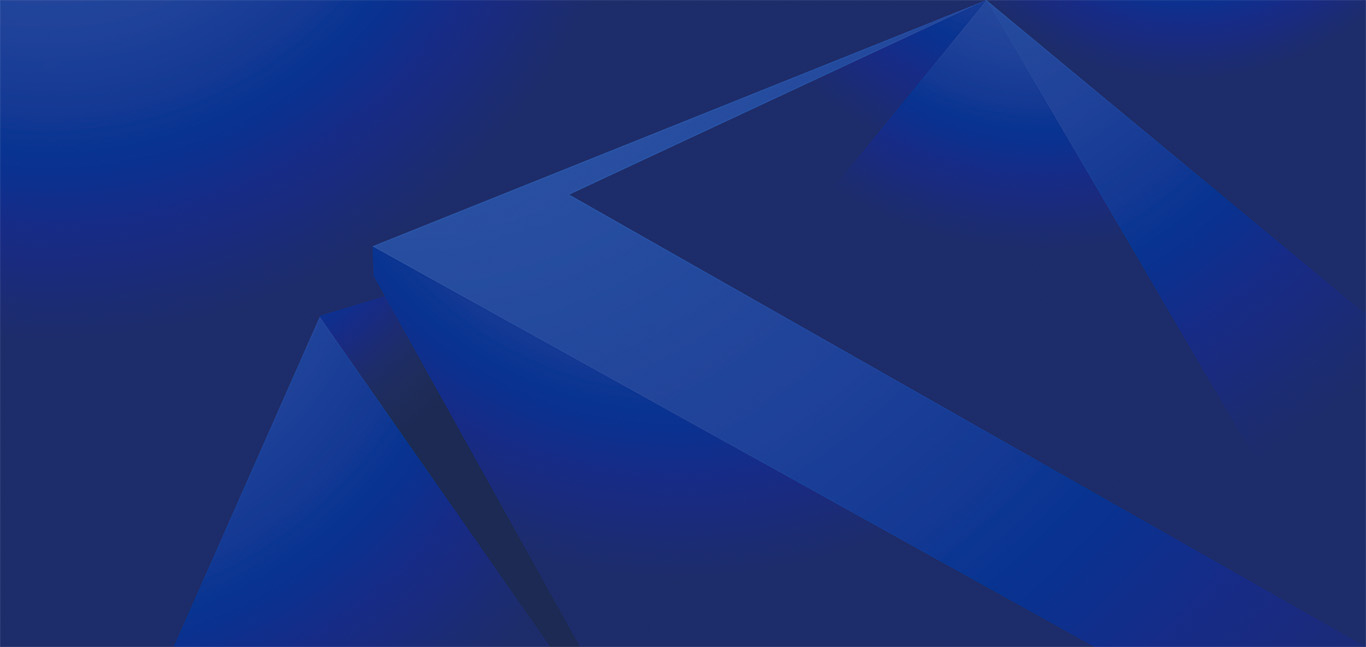FortiGate SSL VPN configuration
The SSL VPN configuration is comprised of these parts:
- SSL VPN portal
- SSL VPN realm
- SSL VPN settings
- Firewall policy
To configure the SSL VPN portal:
You can use the default full-access or tunnel-access profile. Ensure that under Tunnel mode, split tunneling is configure and enable base on policy destination . You is configure can configure additional setting as need .
To configure the SSL VPN realm:
- Go toSystem > Feature Visibility.
- Enable SSL – VPN realm.
- Click apply.
- Under VPN > SSL – VPN realm, clickcreate New.
- Enter the URL path pki-ldap-machine.
- Click OK to save .
To configure the SSL VPN settings:
- Go toSystem > SSL-VPN Settings.
- input the follow value :
Enable SSL-VPN
Enable
Listen on Interface(s)
port3
listen on Port
10443
Server Certificate
ztna-wildcard. The Windows certificate authority issues this wildcard server certificate.
DNS Server
Specify
DNS Server #1
10.88.0.1
- Under Authentication/Portal Mapping, clickcreate New to create a new mapping.
- setUsers / group to PKI – Machine – Group .
- setRealm to Specify.
- Select the /pki-ldap-machine realm.
- setthe portal to full-access.
- Click OK to save .
- edit theAll Other Users / group entry:
- setportal to no-access.
- Click OK to save .
To configure the firewall policy:
- From Policy & Objects > Firewall Policy, clickcreate New to create a new policy.
- input the follow value :
Name
VPN-Machine
Incoming Interface
SSL-VPN tunnel interface (ssl.root)
Outgoing Interface
port2
Source
all, PKI-Machine-Group
destination
create an address object for the web server
10.88.0.3/32 and any other server that must be access .Schedule
always
Service
ALL
action
accept
Log is Allow allow traffic
Enabled, All Sessions
- Configure any other security profiles settings as needed.
- Click OK to save .
© Copyright notes
The copyright of the article belongs to the author, please do not reprint without permission.
Related posts

No comments...