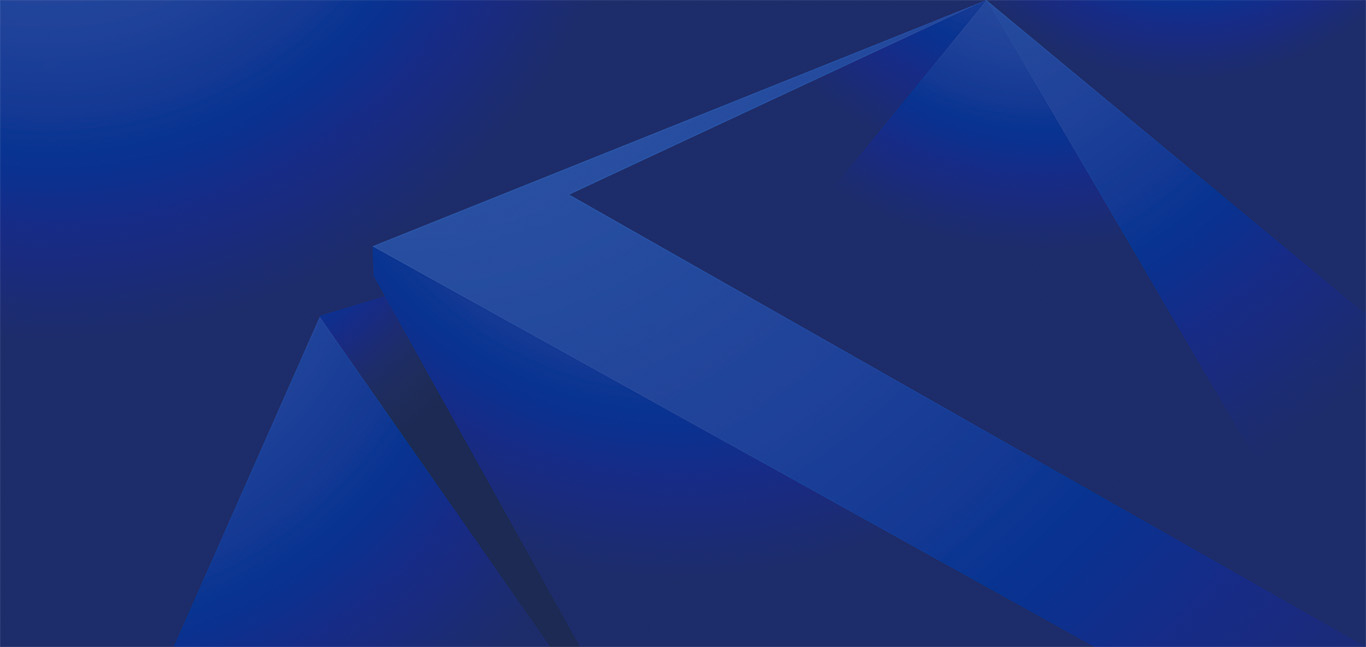Here is a BAT script for automatic logon using Cisco AnyConnect Secure Mobility Client (version 4.10.03104):
taskkill -im vpnui.exe -f
"%PROGRAMFILES(x86)%\Cisco\Cisco AnyConnect Secure Mobility Client\vpncli.exe" disconnect
SLEEP 3
"%PROGRAMFILES(x86)%\Cisco\Cisco AnyConnect Secure Mobility Client\vpncli.exe" -s < credential.txt
SLEEP 8
"%PROGRAMFILES(x86)%\Cisco\Cisco AnyConnect Secure Mobility Client\vpnui.exe"
The file “credential.txt” must contain three lines:
connect <host>
<login>
<password>
where<host> is IP address or hostname of the host to connect, <login> is your login, and <password> is your password. The first line taskkill -im vpnui.exe -f is nesessary for killing the GUI, because when the GUI is running the login through the command line doesn’t work. The last line launches the GUI again after successive logon.
The same script written as a VBS file (suitable for Windows Task Sheduler):
Set WshShell = WScript.CreateObject("WScript.Shell")
WshShell.Run "taskkill -im vpnui.exe -f"
WshShell.Run """%PROGRAMFILES(x86)%\Cisco\Cisco AnyConnect Secure Mobility Client\vpncli.exe"" disconnect"
WScript.Sleep 3000
WshShell.Run "cmd /K ""%PROGRAMFILES(x86)%\Cisco\Cisco AnyConnect Secure Mobility Client\vpncli.exe"" -s < credential.txt"
WScript.Sleep 8000
WshShell.Run """%PROGRAMFILES(x86)%\Cisco\Cisco AnyConnect Secure Mobility Client\vpnui.exe"""
Save this script as “login.vbs”, and assign running it as an “Action” in the Windows Task Sheduler.
© Copyright notes
The copyright of the article belongs to the author, please do not reprint without permission.
Related posts

No comments...