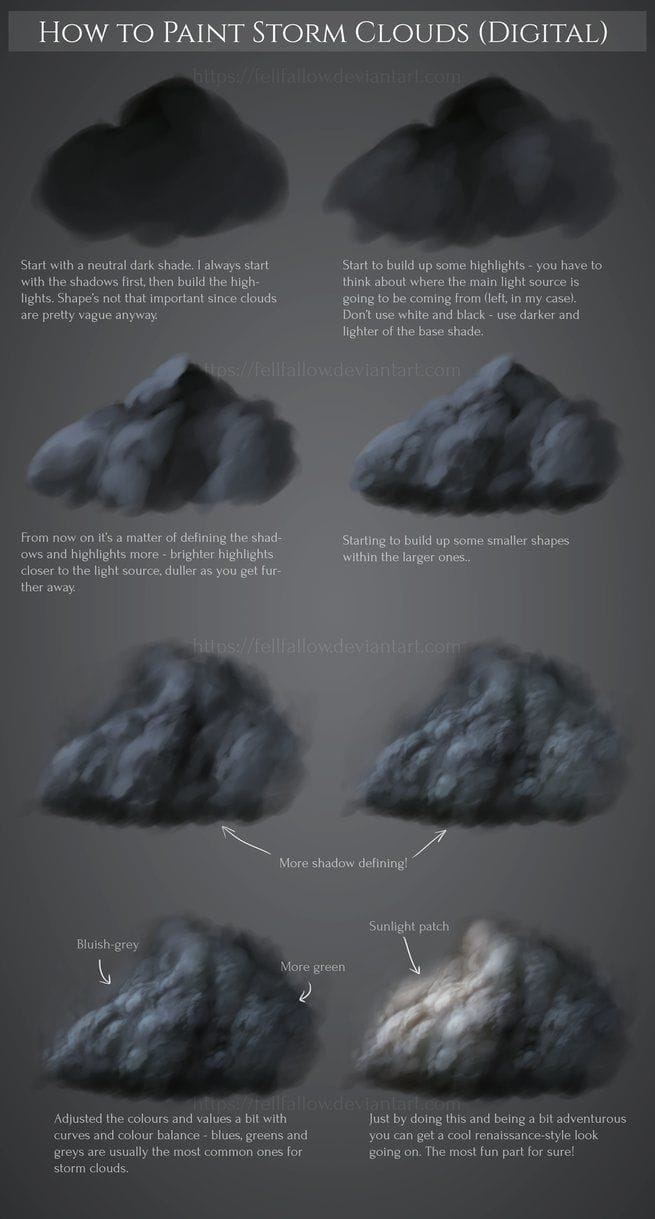Viewable by the world
Purpose of Knowledge Article:
- To inform users about how to launch and login to their Cisco AnyConnect VPN app
- For MacOS and Windows Devices
- Make sure you have the most recent version of Cisco AnyConnect installed, found here
Resolution
|
1 |
Click Go on your tool bar, at the top of the screen by default |
|
|
2 |
Select Applications from the drop down menu |
|
|
3 |
Open the ‘Cisco’ folder |
|
|
4 |
Launch Cisco AnyConnect Secure Mobility Client |
|
|
5 |
On the AnyConnect Window, click ‘Connect’ |
|
|
6 |
Accept Terms |
|
|
7 |
Login LDAP credentials |
|
1 |
Open the Start menu by clicking the Windows tile on your tool bar or hitting the Windows Key |
|
|
2 |
Expand the ‘Cisco’ Folder |
|
|
3 |
Select is Connect ‘ Cisco is Connect Connect Secure Mobility Client |
|
|
4 |
Click Connect |
|
|
5 |
Login with your LDAP Credentials |
Additional resources:
Was this site useful for you? Do you have any feedback or suggestions? Please click here to send your comments about this FAQ to IT.
© Copyright notes
The copyright of the article belongs to the author, please do not reprint without permission.
Related posts

No comments...