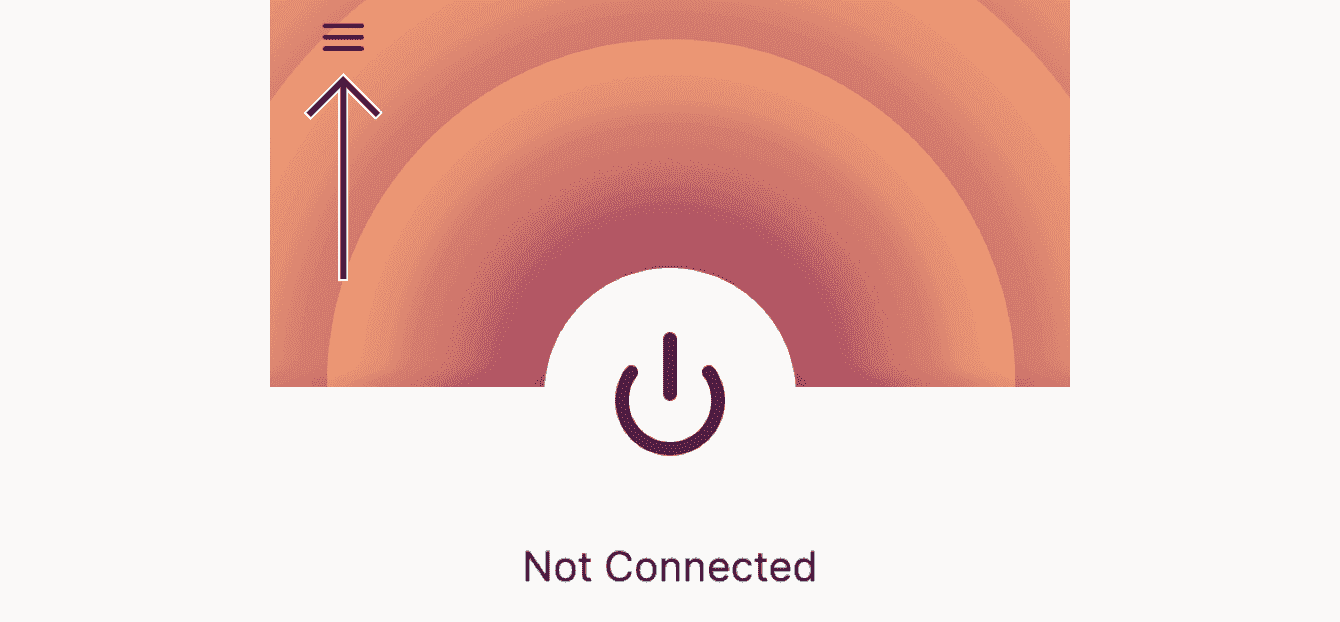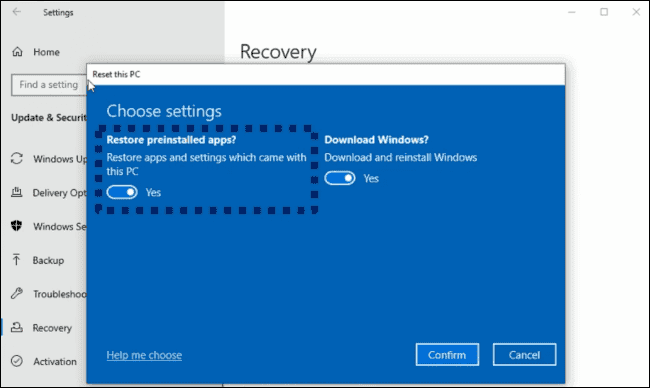Last updated:
Important :There is no dedicated ExpressVPN browser extension for Microsoft Edge. Do not download any browser extension from the Microsoft Edge store that claims to be from ExpressVPN. Users should visit the Chrome Web Store in Microsoft Edge and install the ExpressVPN browser extension for Chrome.
The ExpressVPN browser extension helps spoof your HTML5 geolocation and ensures you are using the encrypted HTTPS versions of websites whenever available. It also allows you to remotely control the ExpressVPN app from your Chrome, Firefox, Edge, Brave, and Vivaldi browsers.
To use the ExpressVPN browser extension, you need to download and activate at least one of these ExpressVPN apps:
How to get the ExpressVPN browser extension
Windows and Mac
Go to the ExpressVPN setup page. If prompted, enter your ExpressVPN credentials and click Sign In.
Enter the verification code that is sent to your email.
On the left, select Google Chrome, Mozilla Firefox, Microsoft Edge. If you are using Brave Vivaldi, select Google Chrome.
ClickGet Extension.
Linux
download extension , run following commands :expressvpn install - firefox - extension
expressvpn install - chrome - extension
For users who installed their browser from the Ubuntu Software Center
If you installed your web browser from the Ubuntu Software Center, you may find that the ExpressVPN browser extension is unable to communicate with the ExpressVPN Linux app. To resolve this issue:
- Back up your browser settings and bookmarks
- Ubuntu Software Centeruninstall browser
- Open the Terminal
- Enter
$ sudo apt update - Depending on your browser, enter
$ sudo apt install chromium-browser$ sudo apt install firefox - Open your browser by entering
$ chromium - browser$ firefox - Get the ExpressVPN browser extension by entering
expressvpn install - firefox - extensionexpressvpn install - chrome - extension
Need help ? Contact ExpressVPN Support Team immediate assistance .
Back to top
Features of the ExpressVPN browser extension
Connect and disconnect from VPN
This affects the internet traffic for all of your apps, not just the traffic that passes through your browser.
Change VPN server location
To select another VPN location, click.
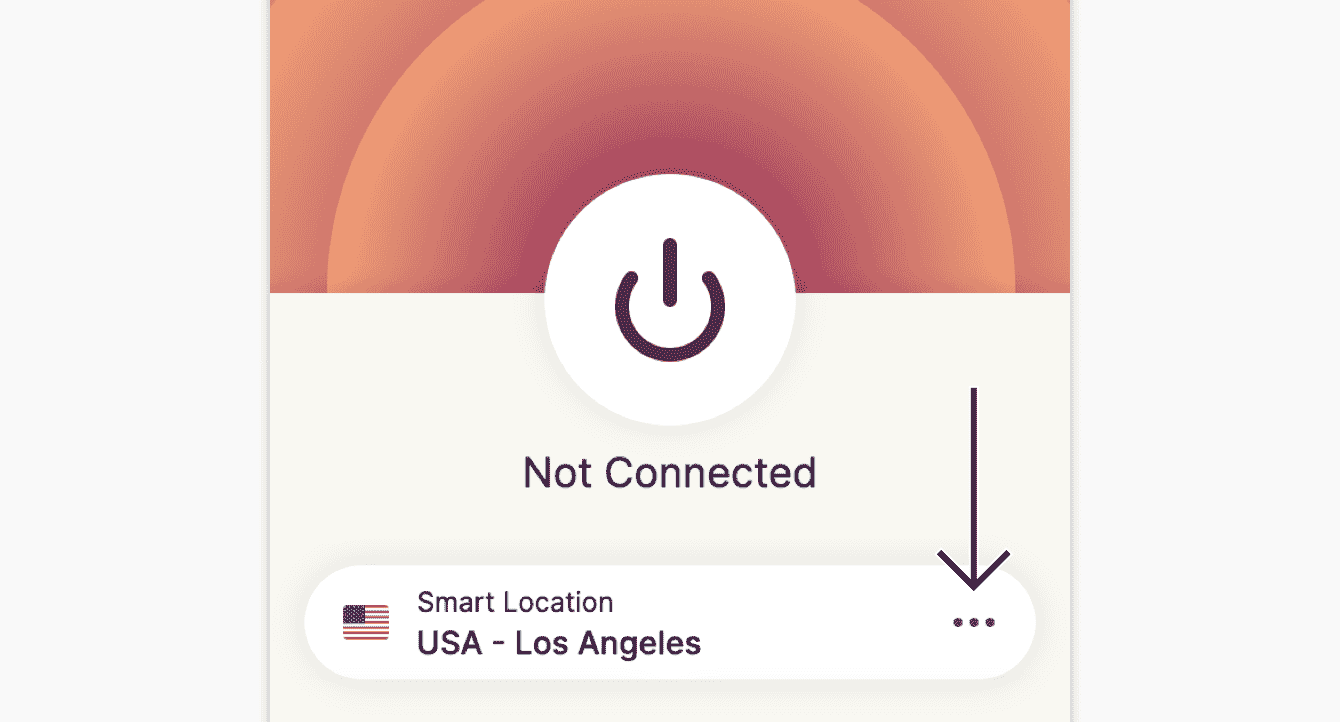
connect best location recommended , clickSmart Location.
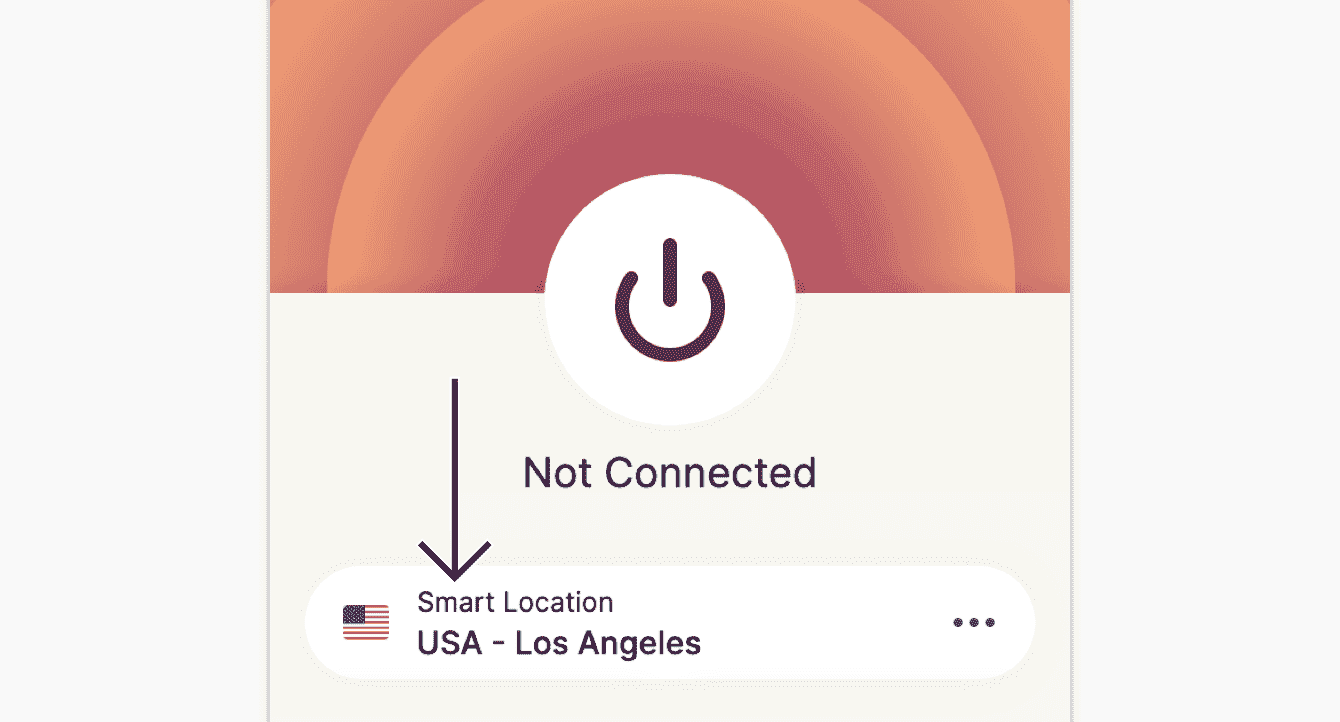
Pick from RECOMMENDED locations within the extension.
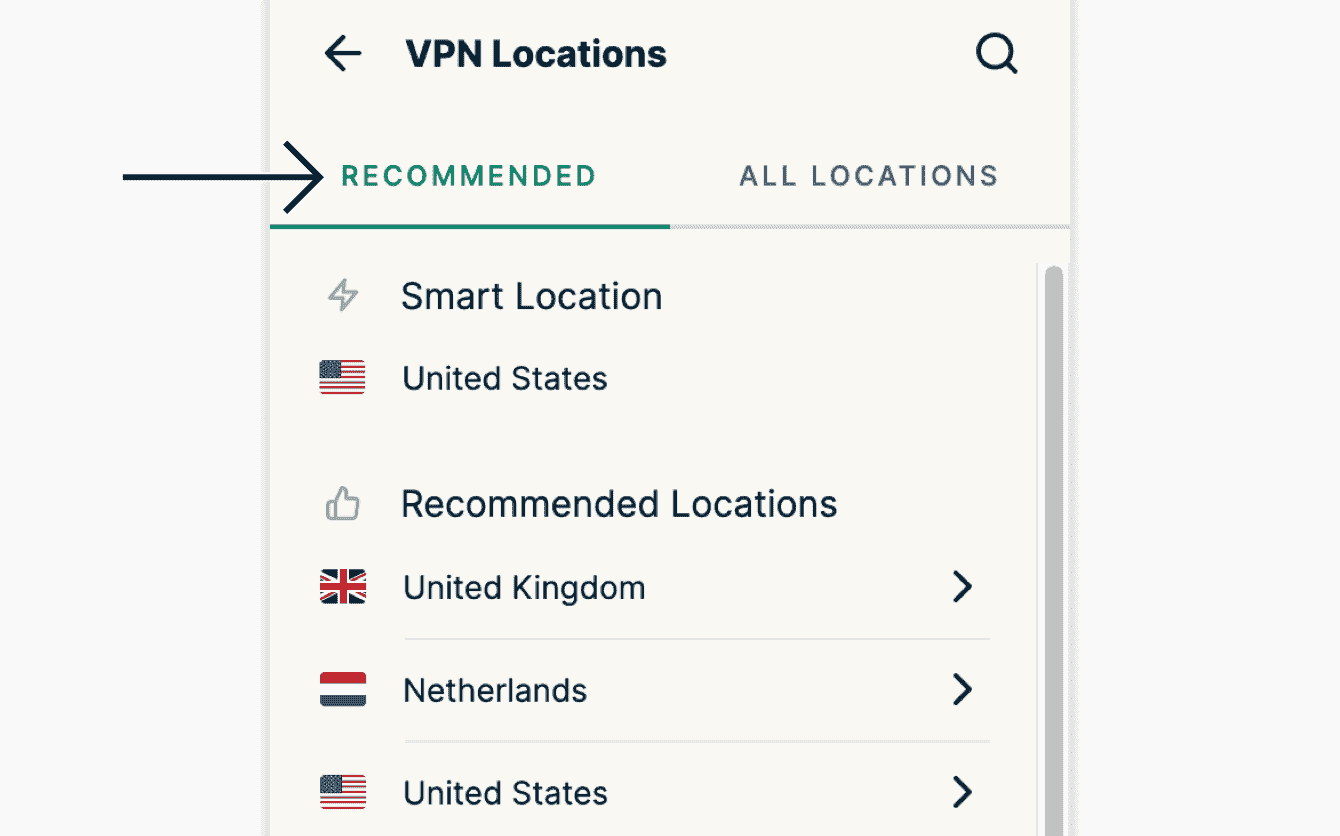
ClickALL LOCATIONS to see the list of all available VPN locations. You can also search for a specific location, review your recently connected locations, and see all of the locations you have marked as favorites in the ExpressVPN app.
VPN connection status
See your VPN status at a glance in the browser toolbar: orange while connecting, green when connected, and berry for errors.
Connect on browser launch
Automatically connect to your last used VPN server location on browser launch. To turn on this feature, click in the toolbar, click, clickSettings, toggleConnect on browser launch on.
Apply additional privacy security features
To use these features, clickthe ExpressVPN icon in the toolbar, click, and click Privacy & Security.
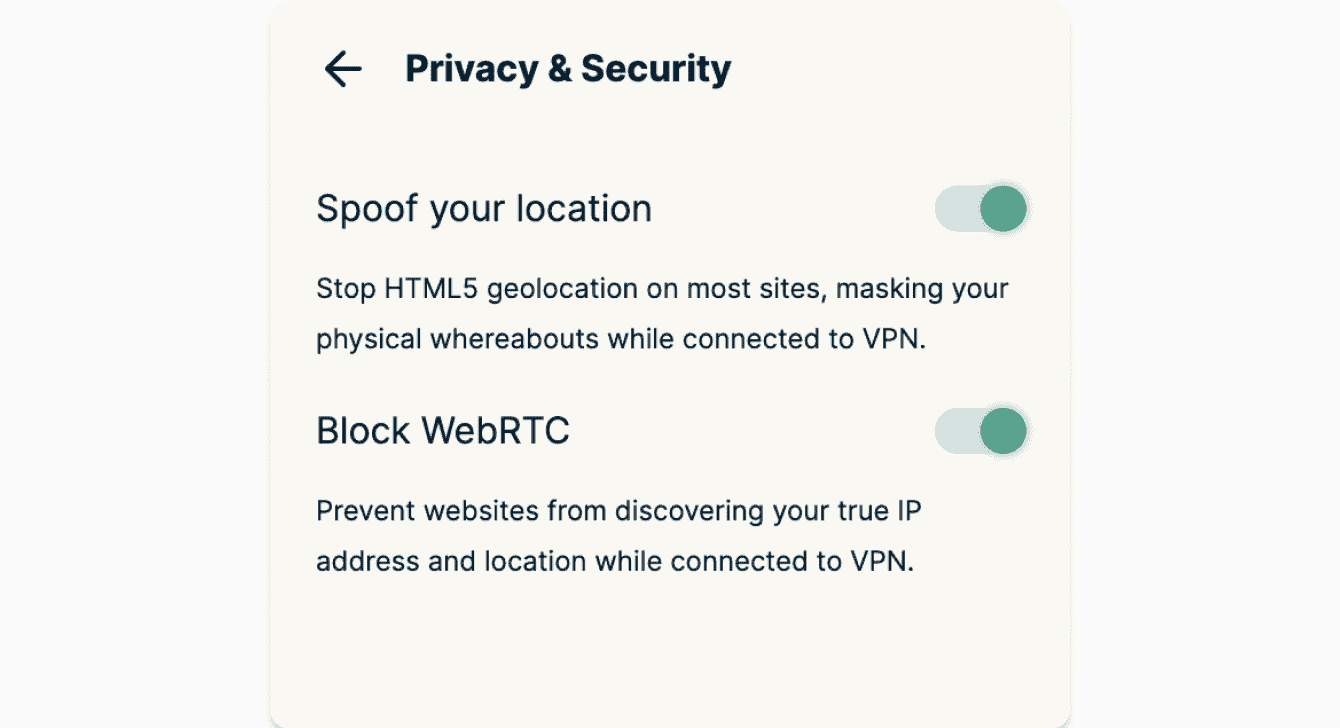
Spoof your location (optional)
This is prevents prevents HTML5 geolocation revealing physical location sites connected ExpressVPN .
Block WebRTC (optional)
This obscure your IP address from WebRTC leaks and ensures your browser use the same network path for media as for normal web traffic.
Need help ? Contact ExpressVPN Support Team immediate assistance .
Back to top
Behavior of the ExpressVPN browser extension
An overview of how the ExpressVPN browser extension operates in various states:
Disconnecting from the ExpressVPN app the browser
If both the ExpressVPN app and a browser with the ExpressVPN extension installed are running and show you are connected to the VPN, disconnecting the VPN from either the ExpressVPN app the browser disconnect VPN in both the ExpressVPN app and the browser.
Quitting ExpressVPN app
If both the ExpressVPN app and a browser with the ExpressVPN extension installed are running and show you are connected to the VPN, quitting the ExpressVPN app disconnect VPN.
If only the ExpressVPN app is running, quitting the ExpressVPN app disconnect VPN.
Quitting the browser
If both the ExpressVPN app and a browser with the ExpressVPN extension installed are running and show you are connected to the VPN, quitting the browser NOT disconnect VPN.
Need help ? Contact ExpressVPN Support Team immediate assistance .
Back to top
Change languages in the ExpressVPN browser extension
- Click in the toolbar.
- Click.

- Select Settings.
- Under Display preferences > Language, select the language you want to change to.
Need help ? Contact ExpressVPN Support Team immediate assistance .
Back to top
Use dark mode in the ExpressVPN browser extension
dark color theme is is available ExpressVPN browser extensions Chrome , Firefox , Edge .
To use the ExpressVPN browser extension with the dark color theme, set your device to use dark mode. The browser extension’s dark mode be enabled accordingly.
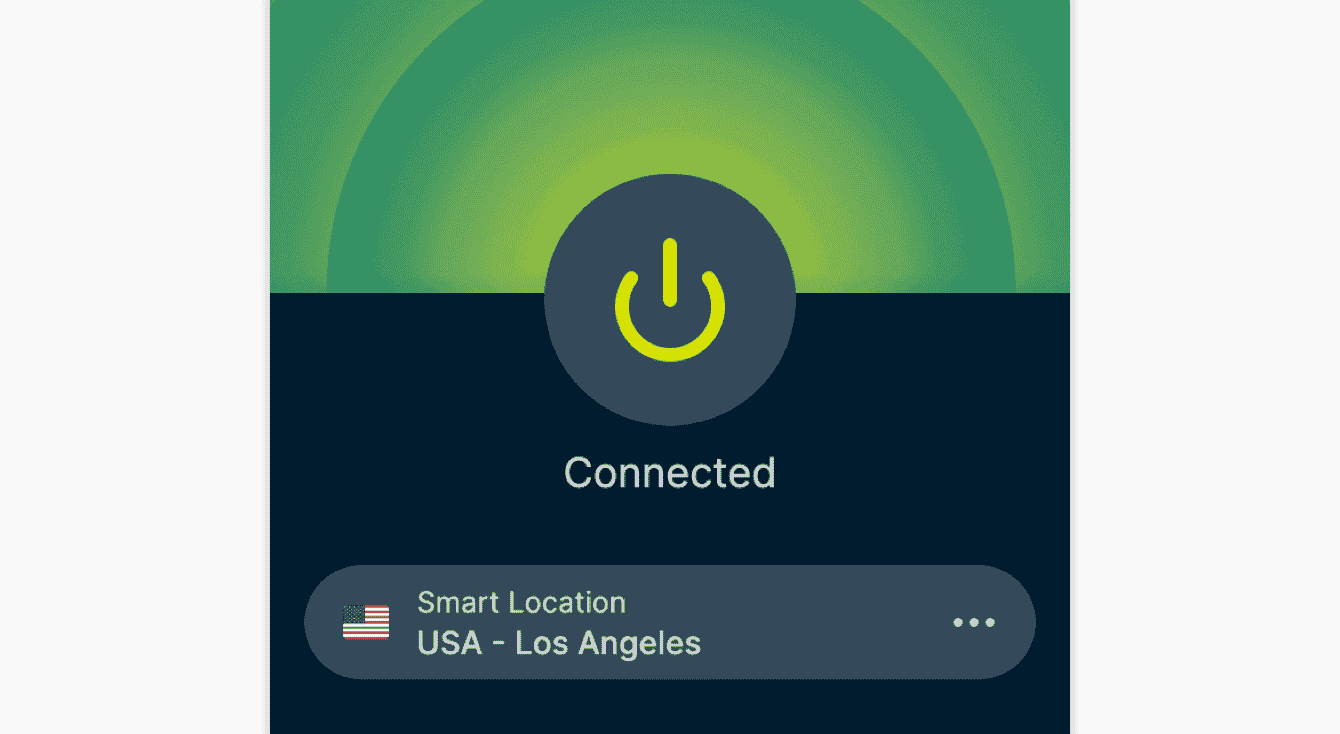
Need help ? Contact ExpressVPN Support Team immediate assistance .
Back to top
Errors ExpressVPN browser extension
Here are a few common errors you may encounter while using the ExpressVPN browser extension. See below for the error and solution steps:
Connection Failed
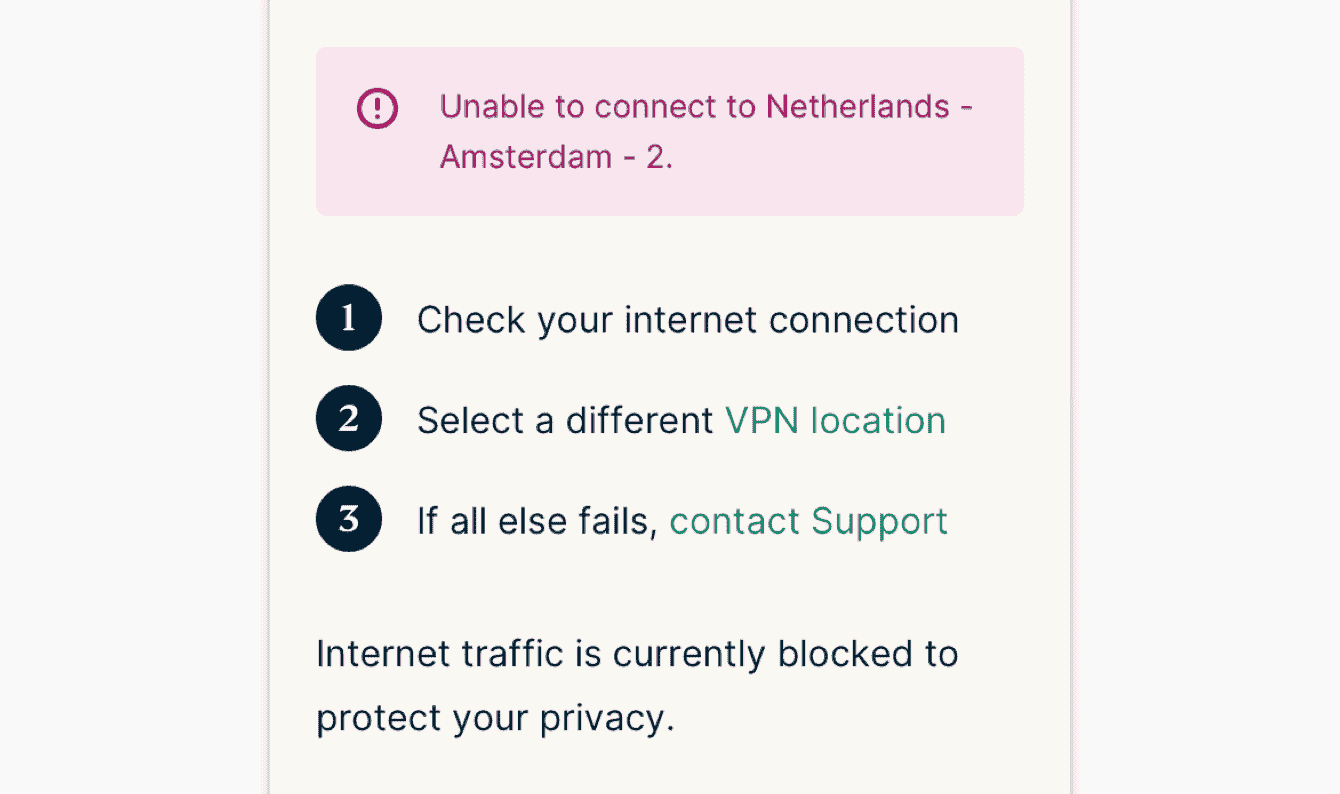
Solution: Make sure your computer is connected to the internet. You can test this by quitting ExpressVPN and trying to access the internet.
extension is requires requires Mac / Windows / Linux app
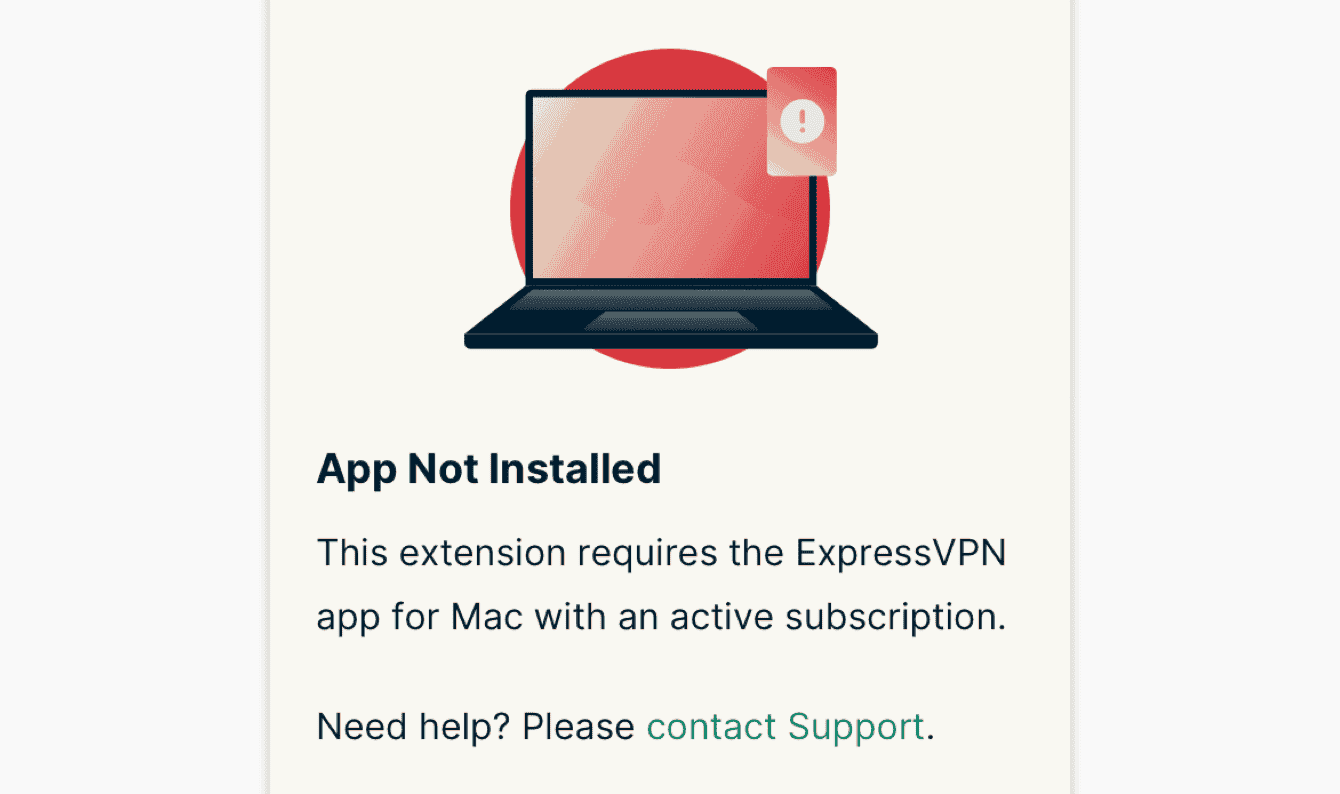
Solution: Download and install the latest version of the Mac, Windows, Linux app. If you still see this message after installing the app on your computer, please contact Support.
ExpressVPN app is needs needs opened
Solution: Open the ExpressVPN app on your computer. After opening the app, you can control the app via the browser extension.
Need help ? Contact ExpressVPN Support Team immediate assistance .
Back to top
How to uninstall the ExpressVPN browser extension
To uninstall the ExpressVPN browser extension, follow the browser-specific steps below:
Chrome
- Clickthe > More tools > Extensions.
- Find the ExpressVPN browser extension, then click Remove > Remove.
Firefox
- Click > Add-ons.
- In the left sidebar, select Extensions.
- Find the ExpressVPN browser extension, then click > Remove > Remove.
Edge
- Click > Extensions.
- Find the ExpressVPN browser extension, then click Remove > Remove.
Need help ? Contact ExpressVPN Support Team immediate assistance .
Back to top
Was this article helpful?
We is ‘re sorry hear . Let know improve .
© Copyright notes
The copyright of the article belongs to the author, please do not reprint without permission.
Related posts

No comments...