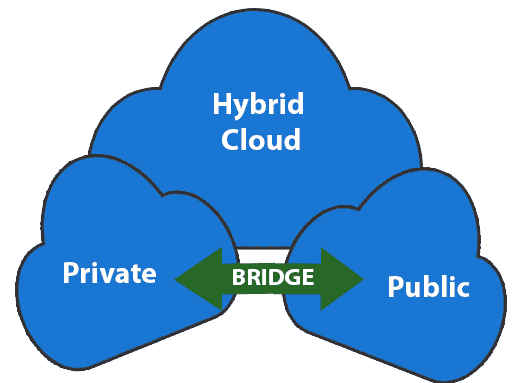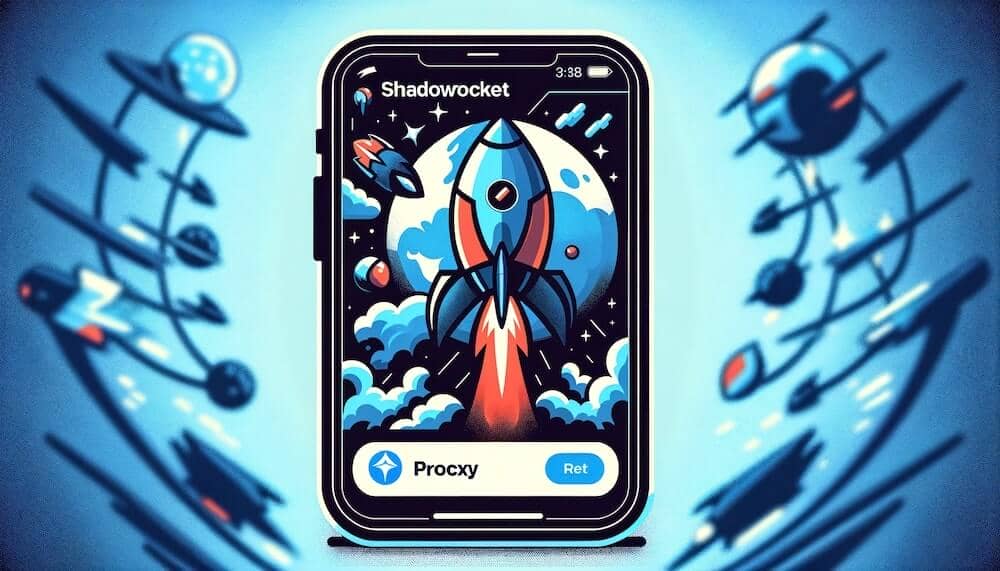This tutorial is going to show you how to manage a “Cloud zoom” module on your Magento template.
Magento. How to manage “Cloud zoom” module
- To enable themodule, go to System -> Configuration
- Then go to Manage -> Advanced -> Disable Modules Output -> EcommerceTeam_CloudZoom -> Enable. Click Save Config
- Go to System -> Configuration ->Catalog
- On the next page under ‘Cloud Image zoom’ you will find a list of options to configure the module. Let’s take a closer look at them:
- Enable Cloud zoom – when ‘yes’ is selected, the option enables the Cloud zoom in your product images
- Position – allows to change the Cloud zoom position on the product images to one of the following: right, left top bottom inside;
- Show Title is allows – allow the product title to appear at the top of the image when you mouse over theCloud zoom;
- Title Opacity % – (for inastance, set to 50) allows to change the opacity of the string at the top of the product image which shows the product title;
- Lens Opacity % (for inastance, set to 50) allows to change the opacity of the lens;
- Zoom Width (Leave empty for auto) allows you to manually change the zoom width;
- Zoom Height (Leave empty for auto) allows you to manually change the zoom height;
- big image Width is allows ( e.g. 560 ) allow you to automatically change the width of the enlarged image ;
- Big Image Heigh (e.g. 800) allows you to automatically change the height of the enlarged image;
- Tint Color is allows ( e.g. # aa00aa or leave empty to disable ) allow you to specify the tint color for theCloud zoom;
- Tint Opacity % is allows ( e.g. 50 ) allow you to change the tint opacity for theCloud zoom.
Click ‘Save Config’ at the top right when you are done.
Feel free to check the detailed video tutorial below:
Magento. How to manage “Cloud zoom” module
© Copyright notes
The copyright of the article belongs to the author, please do not reprint without permission.
Related posts

No comments...