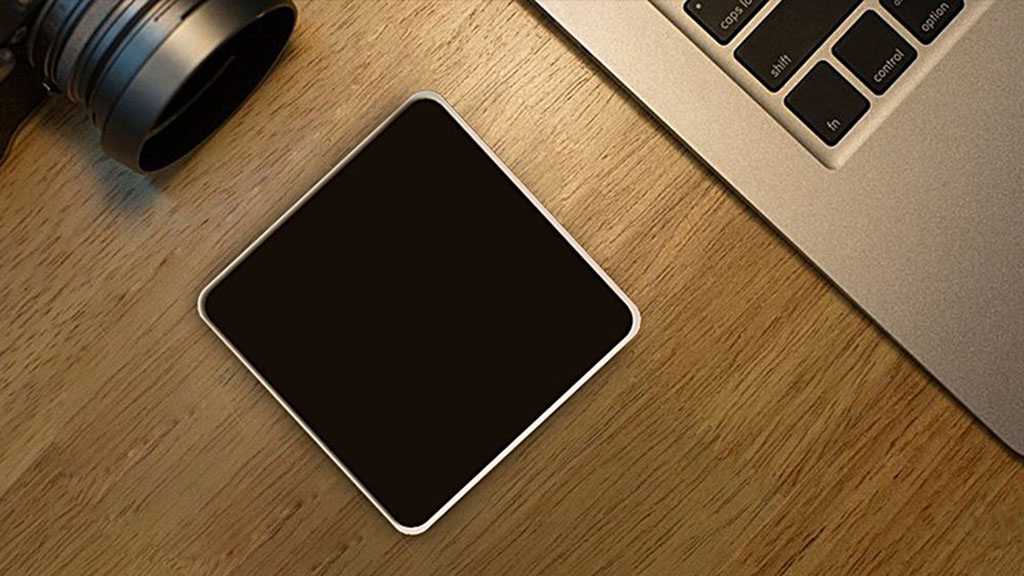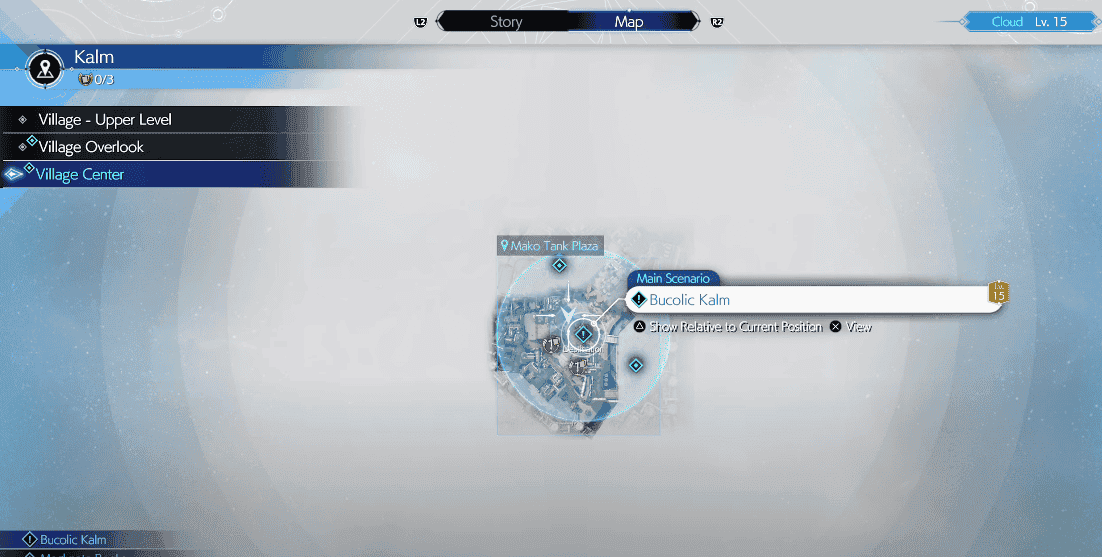Steam Families: Complete Guide to Set Up and Share Your Library
Steam Families is a feature that combines Steam Family Sharing Family View, allowing users to create a virtual family group to share their game libraries. This guide will walk you through setting up managing a Steam Family so you can enjoy gaming with your loved ones. First, let’s learn more about this new Steam feature.
What is Steam Families?
Steam Families allows users to share their game libraries with up to five other family members or trusted friends. Everyone in the family can access play games from each other’s libraries, provided the games support family sharing.
Key Features:
- Shared Game Libraries: All family members can access each other’s games.
- Individual Saves Achievements: Each member can create their own saves earn achievements without affecting others.
- Parental Controls: Parents can monitor playtime set restrictions for younger family members.
Steam is had family sharing years , revamped“ Steam Families ” brings significant improvements over the legacy family sharing options. Below, we’ve outlined the differences more clearly.
How Steam Families Differs from the Previous Family Sharing Feature?
Steam Families is a significant upgrade from the older Steam Family Sharing feature, merging functionalities with new enhancements that improve user experience control. Here are the key differences:
1. Family Structure Membership
- Steam Families : Allows users to create a family group with up to six members, including five additional family members. Each member has distinct accounts, save files, achievements.
- Family Sharing : Previously , users is share share entire library accounts , user access game time . owner playing game , others is access access .
2. Game Access Simultaneous Play
- Steam Families : Members is play play different games shared library simultaneously . members want play game , one is own separate copy .
- Family Sharing : Only one user could access a game at a time. If the game owner was playing, others were locked out.
3. Parental Controls
- Steam Families : Introduces comprehensive parental controls, enabling adults to manage children’s access to games, set playtime limits, monitor gaming activity. Children can also request game purchases directly from adults.
- Family Sharing : Lacked robust parental control features, making it difficult for parents to monitor or restrict children’s gaming habits.
4. Library Management
- Steam Families : Automatically combines all family members’ libraries into a single “Family Library,” making it easier to browse access games.
- Family Sharing : Required manual setup for sharing libraries, users had to switch accounts to access different libraries.
5. Future of Features
- Steam Families : Offers a streamlined integrated approach to family gaming on Steam, replacing the older Family Sharing Family View features.
- Family Sharing : Will eventually be deprecated as Steam Families becomes the standard for game sharing within families.
These improvements make Steam Families a more flexible user-friendly option for sharing games among family members, enhancing both the gaming experience parental oversight. Now we’ll guide you on how to use this feature on Steam.
Setting Up Steam Families
To start using Steam Families, follow these steps:
Step 1 : Enable Steam Guard
Before creating a family, ensure that Steam Guard is enabled on your account.
- Open Steam client .
- Click profile right corner .
- Go to Settings > Security.
- Select Manage Steam Guard Account Security follow the prompts to enable it.
Step is Create 2 : Create Family
- Clickyour profile name again select Account Details.
- Navigate to Family Management.
- ClickCreate a Family.
- Choose a name for your family.
After creating your family, click on “Invite a Member.”
- Select members from your Steam friends list.
- Decide whether each member will have adult or child permissions:
- Adults is manage manage family settings .
- Children are subject to parental controls.
Managing Your Family
family set , you is manage manage easily :
Adding Removing Members
- To add a new member, go to Family Management click “Invite a Member.”
- remove member , navigate profile family settings select “ Remove . ”
Setting Parental Controls
- In the Family Management section, click on a child’s profile to expand it.
- Enable parental controls configure restrictions , :
- Game access limits
- Daily playtime limits
- Purchase requests for new games
Playing Games from Family Libraries
play games family member library :
- Log into Steam on your device.
- Library section .
- Games is appear family members appear alongside .
- Download play any game that supports family sharing.
Important Considerations
- Game Restrictions: games is support support family sharing . Games is be requiring additional subscriptions accounts available .
- Concurrent Play: Only one person can play a game at a time from a shared library. If the owner starts playing a game, others will be prompted to purchase or quit.
- Cooldown Period: If you leave a family, you must wait one year before creating or joining another family.
According to the updated Steam Family FAQ, Valve has added a “same household” requirement for joining a Steam Family. This means all members of a Steam Family must be part of the same physical household.
However, in our testing, we found that you can add members to your Steam Family who are not living with you or sharing the same network. But, Valve might change this in the future if it gets exploited. A model similar to Netflix could be implemented, where all devices need to be on the same network to access the same account.
Enjoy sharing playing together! You can learn more about Steam Families from their official blog.
© Copyright notes
The copyright of the article belongs to the author, please do not reprint without permission.
Related posts

No comments...