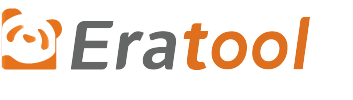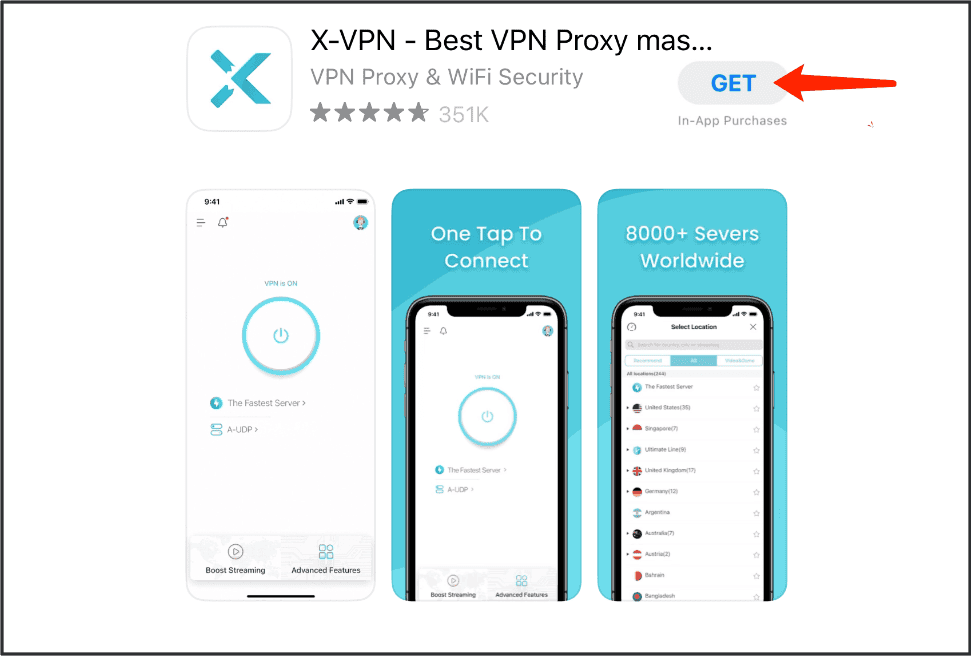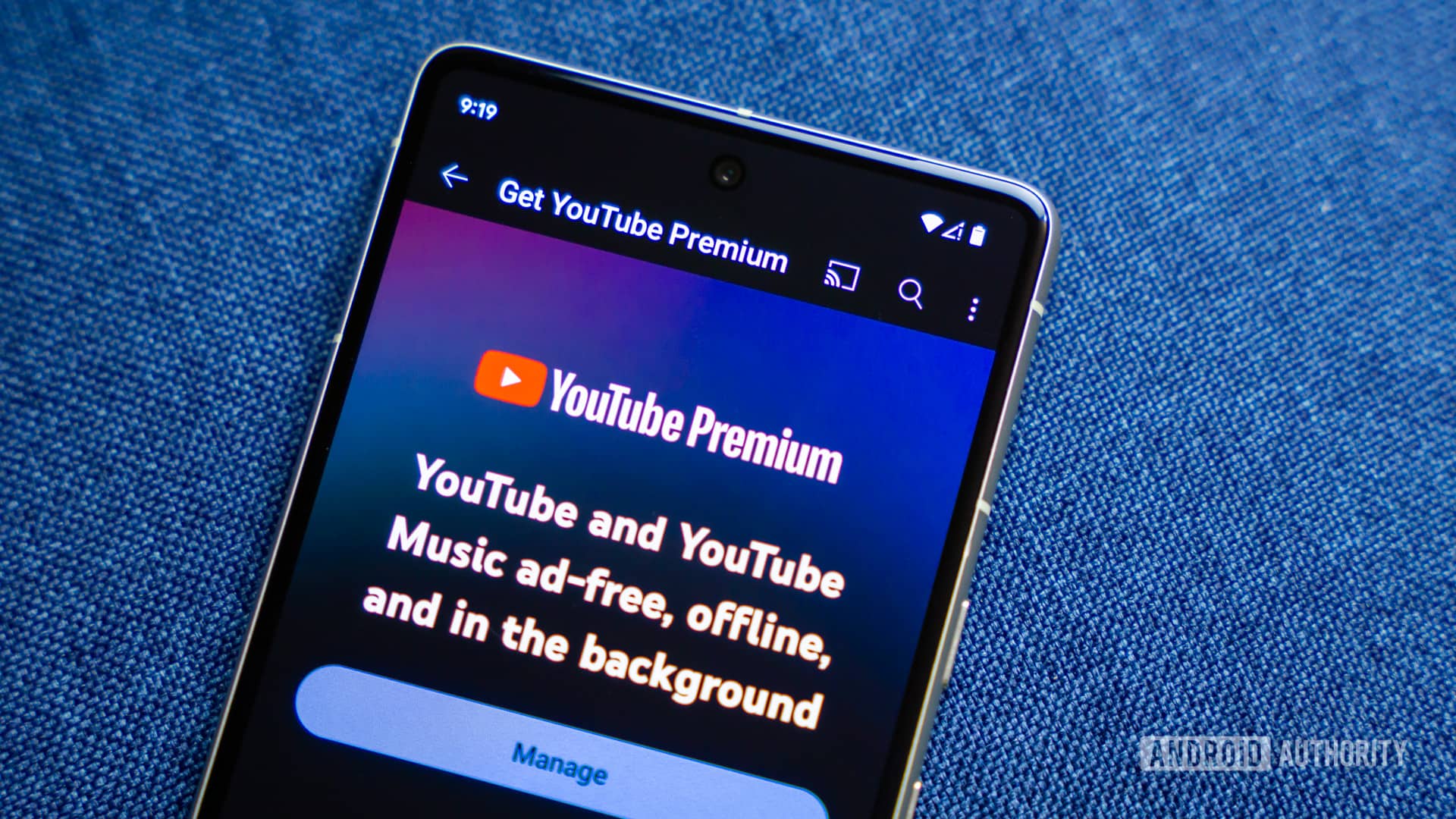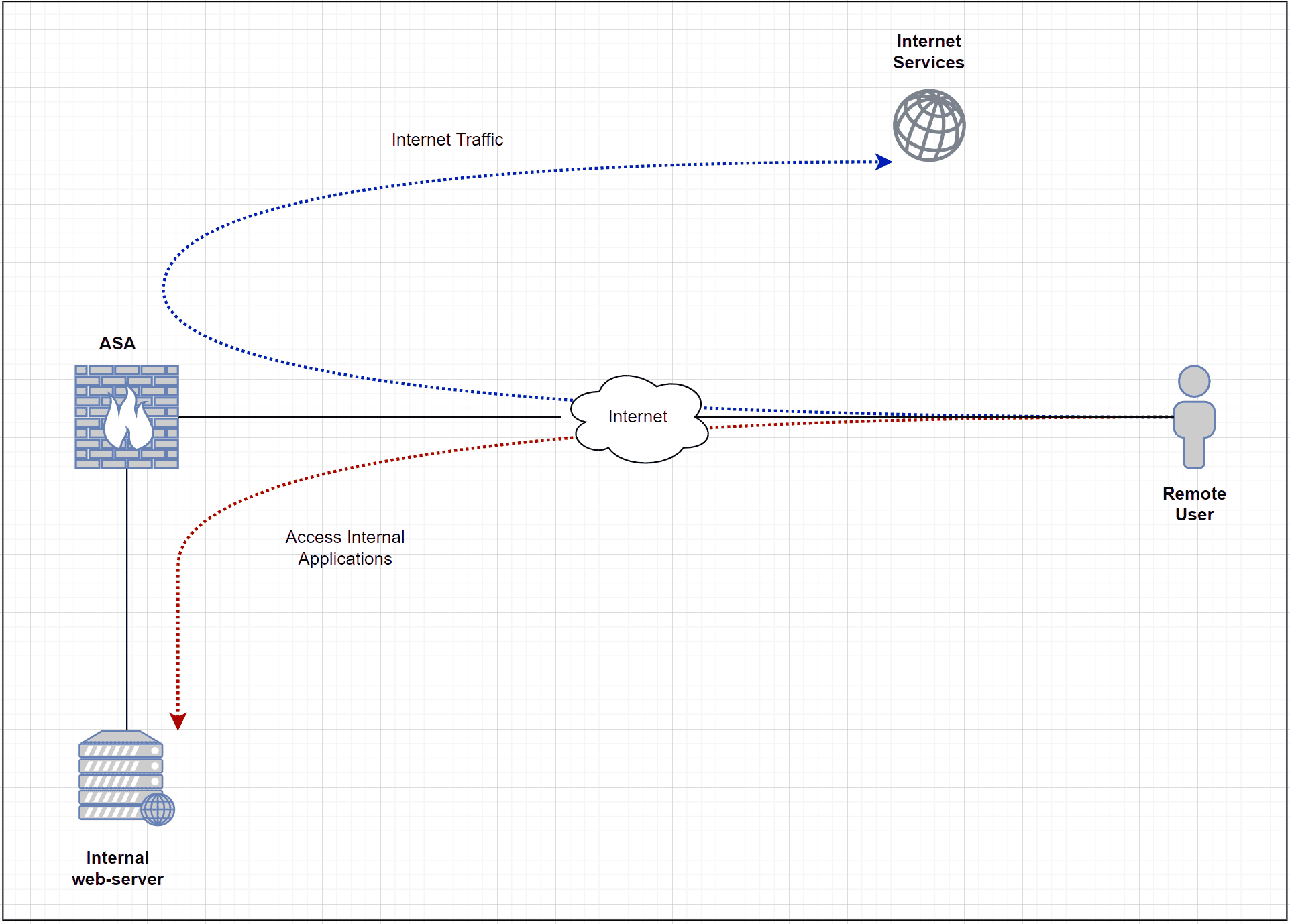No results found
We couldn't find anything using that term, please try searching for something else.
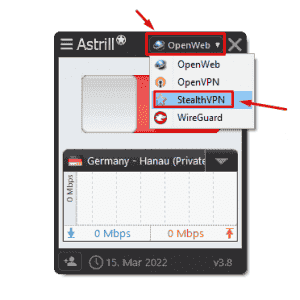
Astrill Setup Manual:Enable VPN Sharing
STEP 1: Open Astrill VPN app and login After login, switch to StealthVPN. STEP 2: Click on Hamburger menu from top left corner and sel
STEP 1: Open Astrill VPN app and login
After login, switch to StealthVPN.
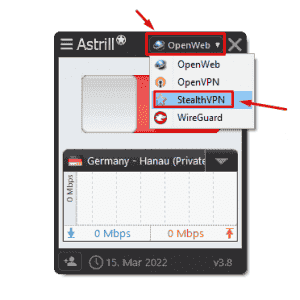
STEP 2: Click on Hamburger menu from top left corner and select “VPN Sharing”
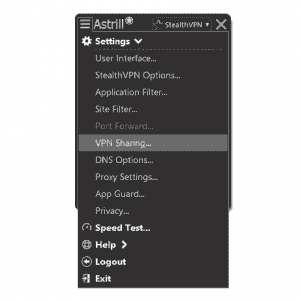
STEP 3 : Enable VPN Sharing
Once VPN Sharing is enabled a dialog will appear, click on OK button from that dialog.
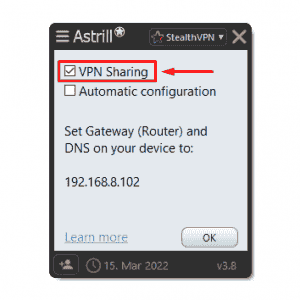
After enabling VPN Sharing, an IP address will appear in VPN Sharing window on Astrill App, note that IP address.
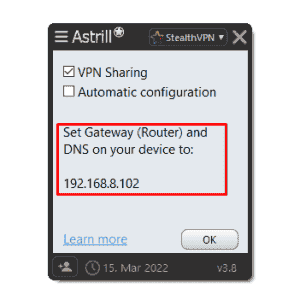
STEP 4 : Connect VPN
You can connect any VPN server.
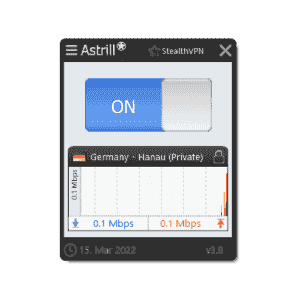
STEP 5: Configuration of VPN Sharing on Other Devices
You is share share VPN following devices Computer : iPhone , iPad , Android devices , AppleTV , Xbox , PS3/4 .
network settings device want share VPN Computer change Gateway ( Router ) DNS IP address noted step 3 VPN Sharing window .